
Sign up our Newsletter
Unlock a world of exclusive updates and captivating content by subscribing to our newsletter!
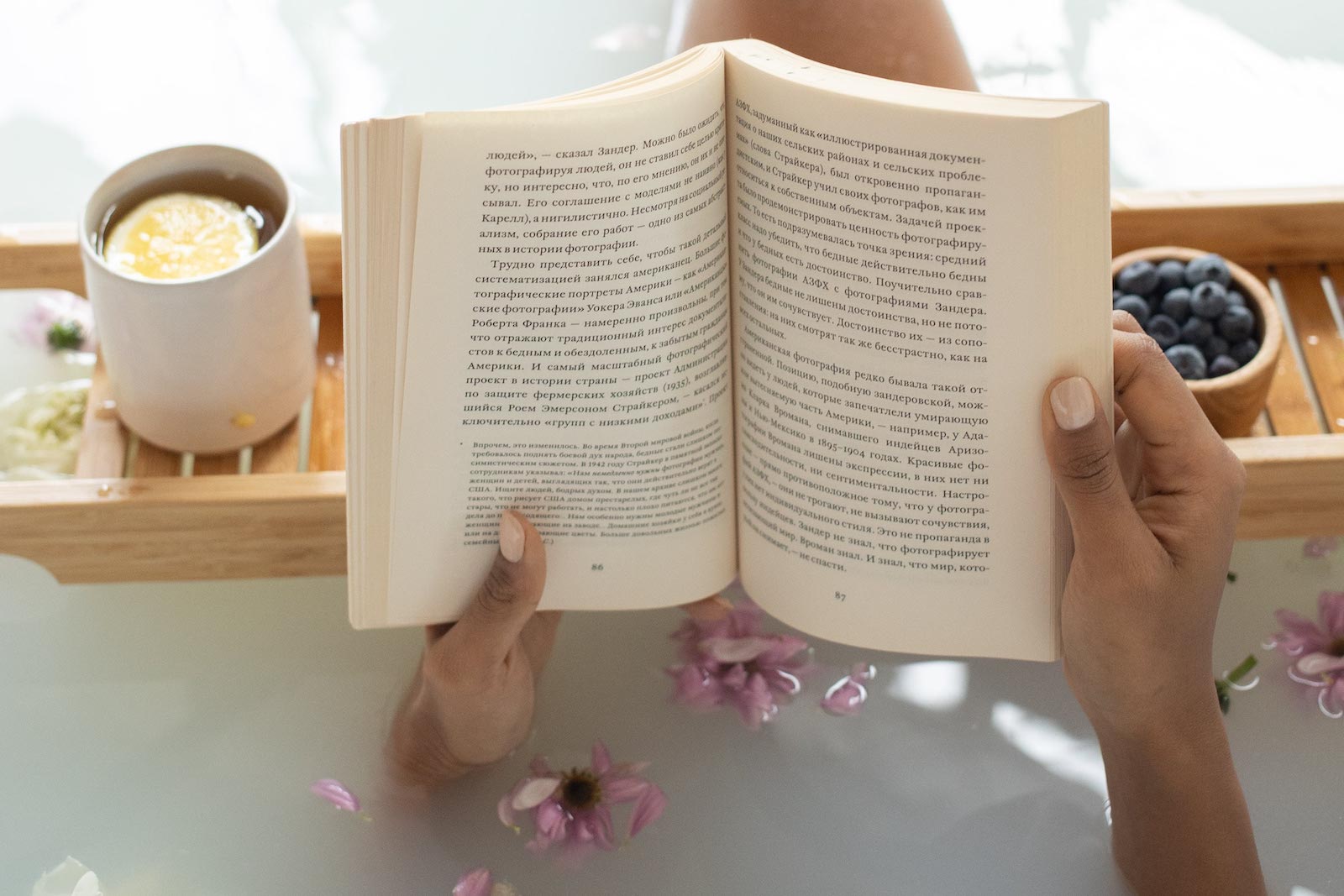

Adding Facebook Customer Chat to your website is a great way to provide real-time customer support and engage with your website visitors using Facebook Messenger. Here's a step-by-step guide to help you add Facebook Customer Chat to your website:
Prerequisites:
Step 1: Create or Access Your Facebook Page
Step 2: Get Your Facebook Page ID
Step 3: Get Your Facebook Page Access Token
Step 4: Add the HTML Code to Your Website
<div class="fb-customerchat" attribution=setup_tool page_id="YOUR_PAGE_ID"theme_color="#YOUR_THEME_COLOR" logged_in_greeting="YOUR_LOGGED_IN_GREETING"logged_out_greeting="YOUR_LOGGED_OUT_GREETING"> </div>
Replace the placeholders with your information:
YOUR_PAGE_ID with your Facebook Page ID.YOUR_THEME_COLOR with the color you want for the chat plugin.YOUR_LOGGED_IN_GREETING with the greeting message when a user is logged in to Facebook.YOUR_LOGGED_OUT_GREETING with the greeting message when a user is not logged in.Step 5: Save and Publish
Once you've completed these steps, the Facebook Customer Chat plugin will appear on your website, allowing visitors to initiate conversations with you via Facebook Messenger.
Please note that Facebook's policies and interface may change over time, so make sure to refer to their official documentation or support for any updates or additional features related to the Customer Chat plugin.