
Sign up our Newsletter
Unlock a world of exclusive updates and captivating content by subscribing to our newsletter!
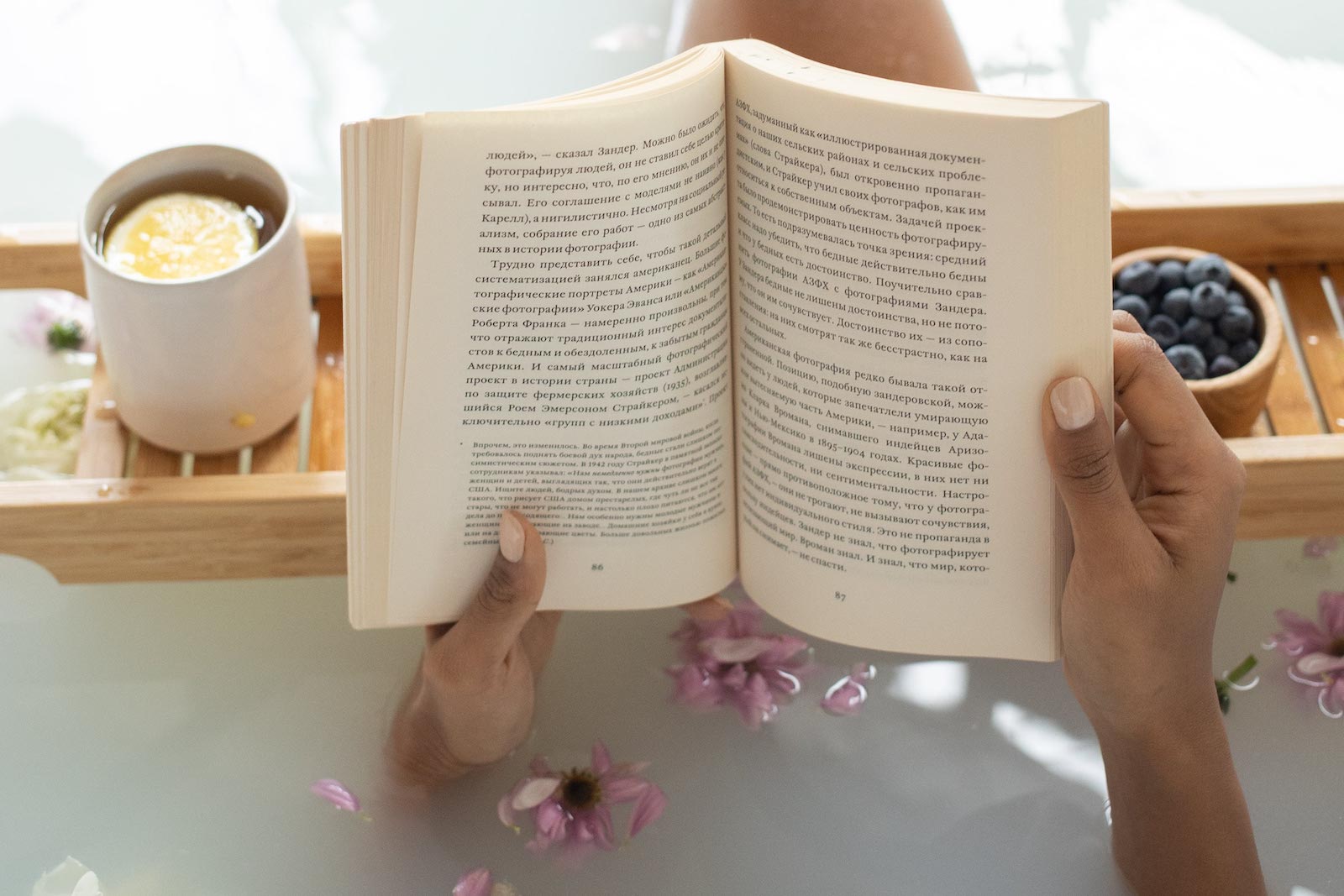

AddThis is a popular service that provides social sharing buttons for websites, making it easy for visitors to share your content on various social media platforms. To add AddThis share buttons to your website, follow these steps:
Step 1: Create an AddThis Account
If you don't already have an AddThis account, go to the AddThis website and sign up for an account. You'll need an account to access the necessary tools and configuration options.
Step 2: Get Your AddThis Code Snippet
After you've created an AddThis account, log in and navigate to your dashboard. You will find a code snippet that you need to add to your website.
Step 3: Add the AddThis Code to Your Website
You need to add the AddThis code snippet to your website's HTML. Here's how:
Open the HTML file of the web page where you want to include the AddThis share buttons. You can do this using a code editor or your website's content management system (CMS).
Paste the AddThis code snippet just before the closing </body> tag in your HTML document. It typically looks like this:
<!-- AddThis Share Buttons --> <script type="text/javascript"src="//s7.addthis.com/js/300/addthis_widget.js#pubid=YOUR_ADDTHIS_PROFILE_ID"></script>
Replace YOUR_ADDTHIS_PROFILE_ID with the actual profile ID from your AddThis account.
Step 4: Customize Your Share Buttons (Optional)
AddThis provides customization options for your share buttons. You can choose the style, layout, and which social media platforms are available for sharing. To customize your share buttons, follow these steps:
In your AddThis dashboard, go to "Tools" and select "Share Buttons."
Configure the share button settings to your liking. You can choose from various options, including button style, placement, and the social networks you want to include.
After configuring your buttons, click the "Save & Get Code" button.
AddThis will provide you with a new code snippet that reflects your customizations. Replace the existing AddThis code snippet in your website's HTML with the updated code.
Step 5: Test Your Share Buttons
Once you've added the code to your website, open your web page and ensure that the AddThis share buttons appear as expected. Test the buttons to make sure they correctly share your content on social media platforms.
With these steps, you can easily add AddThis share buttons to your website, making it more convenient for visitors to share your content with their social networks.